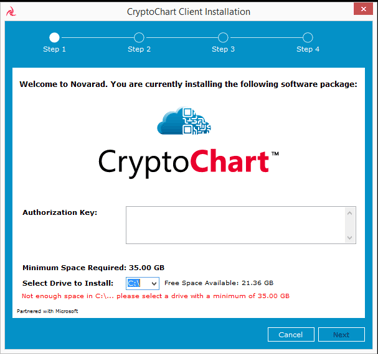VisAR CryptAR System Installation Details
Step One
To register, you must:
1. Provide up-to-date contact information in the registration form.
2. Sign a Business Associate Agreement (BAA), which is necessary to ensure HIPAA compliance.
3. Sign the Software Licensing Agreement. During the trial period, there is no charge for the software license.
4. Within one business day of registering, you'll receive an email containing an authorization key, which is necessary for software activation.
Step Two
Verify system compatibility with the pre-launch checklist.
Step Three
Purchase a headset.
We will install Research Trial Software and ship it to you. When you order your HoloLens headset(s), make sure you use the same email address that you'll be using to sign in with your Microsoft account.
You will receive a fully configured headset and a barcode scanner. Your HoloLens will have the research trial software installed.

Step Four
Download and install the client on your computer.
Step Five
Run the system & learn more.
After you have received your configured HoloLens and registered for the trial, you can learn how to upload and interact with images by following the step-by-step guides found at this link.
Check out the VisAR System User Manual, training videos, diagrams, and more to learn more about the powerful capabilities of the VisAR system.
Questions?
If you have questions or concerns, please feel free to contact our program administrator, Ryan Parr, at ryan.parr@novarad.net or at (425) 209-9540.