
VisAR Surgical Planning Trial App Installation Details
Step One
To register, you must:
1. Provide up-to-date contact information in the registration form.
2. A BAA for this system is not required since it will anonymize patient information from the header (Please see the trial matrix for details).
*Some studies contain PHI embedded in the image itself which cannot be anonymized. Burned in PHI on studies such as Ultrasounds cannot be anonymized and should not be used for trials. If you upload images with PHI it will be managed according to the terms of Novarad's BAA agreement. Please note, a BAA will be required for the full version of VisAR.
3. Sign the Software Licensing Agreement. During the trial period, there is no charge for the software license.
4. Within one business day of registering, you'll receive an email containing the link to the setup.exe to install the VisAR Surgical Planning Trial app.
View Business Associate Agreement (For Reference)
View Software Licensing Agreement (For Reference)
Step Two
Verify system compatibility with the pre-launch checklist.
Step Three
Purchase a headset.
The VisAR system requires a Hololens 2 that has been provided by Novarad to ensure FDA requirements are met. You can purchase the headset by clicking the link above. Novarad will install the VisAR application, register it with Microsoft, and ship it to you. When you order your HoloLens headset(s), make sure you use the same email address that you'll be using to sign in with your Microsoft account.

Step Four
Click the setup.exe you downloaded from the link in the VisAR trial email to install the VisAR Surgical Planning Trial App.
*Other than internet access, no special tools or permissions should be required to deploy the VisAR Surgical Planning Trial app.
The system deploys with a Novarad code-signed certificate of authenticity and security. The code-signing certificate ensures the setup.exe you are installing was created by Novarad and not faked or altered by another party. The Surgical Planning downloads the setup.exe to your Downloads folder.
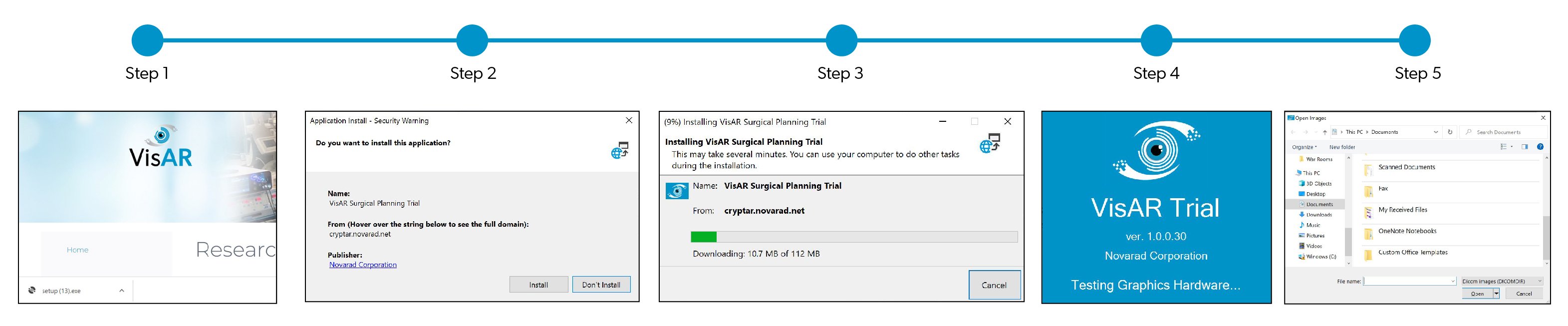
Step Five
Navigate to the series in a study you wish to use and upload that study and deploy the Surgical Planning Tool. If using a patient CD or drive it will auto select that media.
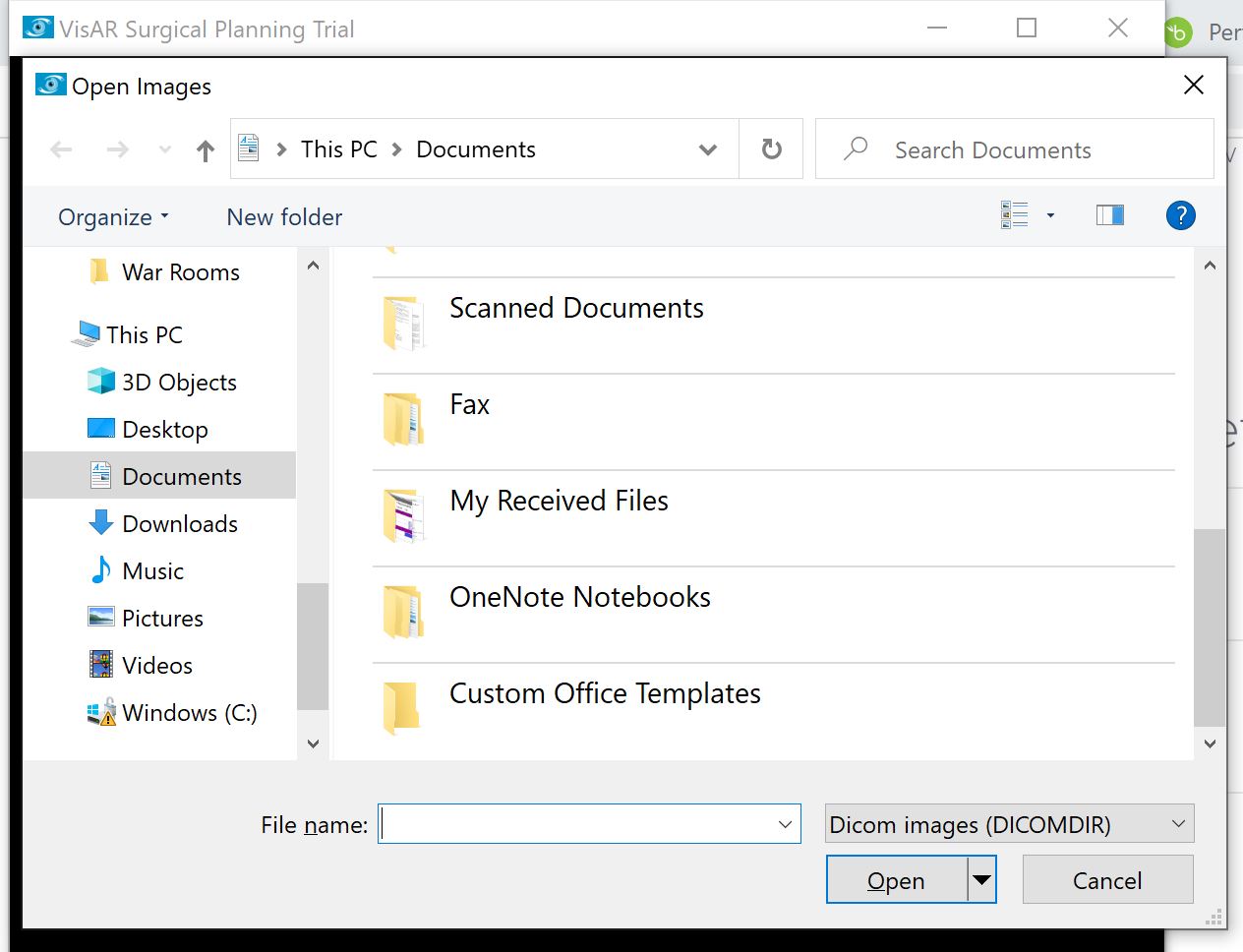
Once you have begun your trial, you can learn how to upload and interact with images by following the step-by-step guides found at this link.
Check out the VisAR System User Manual, training videos, diagrams, and more to learn more about the powerful capabilities of the VisAR system.
Questions?
If you have questions or concerns, please feel free to contact our program administrator, Ryan Parr, at ryan.parr@novarad.net or at (425) 209-9540.



